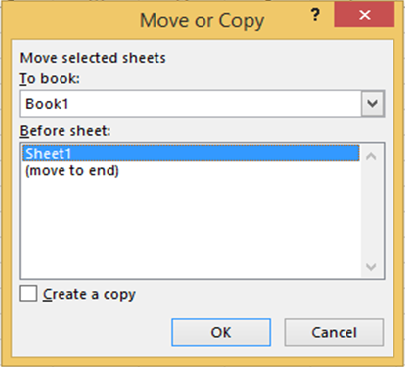« Previous
Next »

« Previous
Next »
MICROSOFT EXCEL 2013
Insert Sheet
- Click on Insert button from cells group of Home ribbon then a dropdown list will appears and choose Insert Sheet option.
- The new Sheet will appear at the left of the active sheet. OR Click on Insert work sheet button from right of sheet tab to inserting new sheet just right of the last sheet.

Delete Work Sheet
- Click on Delete button from cells group of Home ribbon and choose Delete Sheet option.
- The active sheet will delete.
- The deleted can’t be recall by undo command.
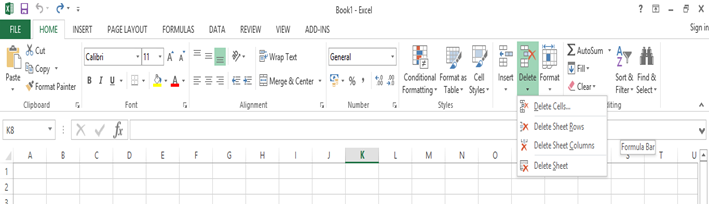
RENAMING WORKSHEETS
- Right‐click the sheet tab for the sheet you need to rename and choose rename.
- The sheet tab allow for typing new name then type a name for example - “Student List”.
- Notice the other options that are available–You can also insert, delete, copy, and select all sheets.
Moving or Coping Sheet
- Click on Format button from home Ribbon.
- Click on Move or Copy sheet, then Move or copy dialog box will display.
- Select the work book to move into.
- Select the sheet to insert the copied sheet into its left.
- Select check box of create a copy for coping.